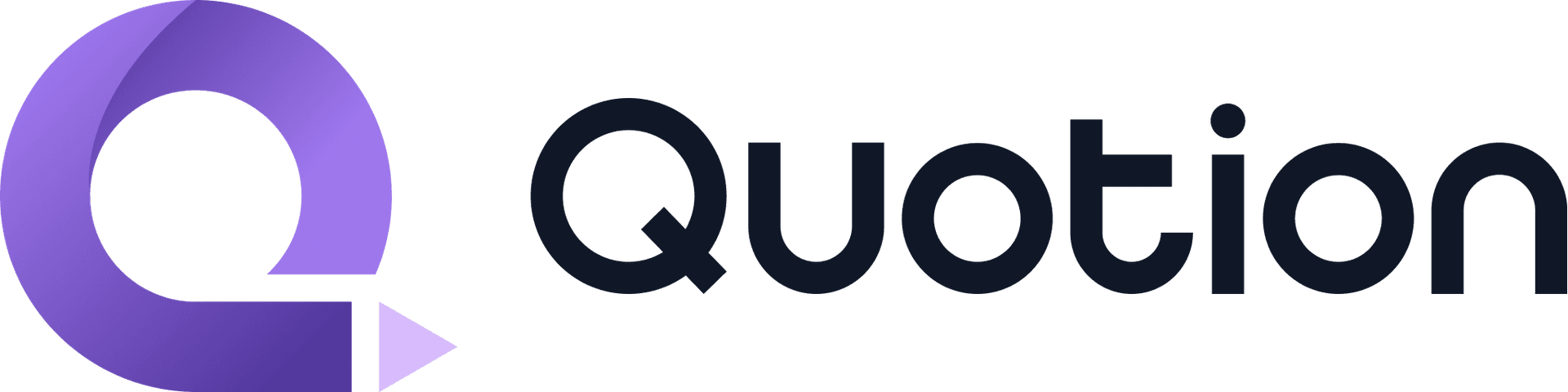#AppleNotes
Did you know you can share your notes with other iCloud users in Apple Notes? Besides, you can also collaborate with others to work on the same notes, everyone can see each other's changes. Let me show you how.
Prerequisite
You need an iCloud account and have to be logged in to your Apple device or on icloud.com and make sure your iCloud is turned on.
The same goes for the people you want to share with.
On iPhone or iPad
iPad has a very similar interface, so we use iPhone as the example.
- Open a folder or note
- Click the share button

- Choose Message to send the invitation directly
- Or choose
Invite with Linkto copy the invitation link and send it via email or any IM apps

🎉Congratulations. Now, everything you do in the folder will be seen by the invited people.
Disable collaborating
By default, the people you invite can make changes and invite others. If you don't want others to make changes or invite others, you can change the permissions in Manage Shared Folder.
- Tap the options menu
- Choose
Manage Shared Folder

Tap on an email or Share Options

Choose View only, and it'll disable Can add people as well.

On Mac
- Right click the folder or note you want to share
- Choose
Share Folder

- Choose Message to send the invitation directly
- Or choose
Invite with Linkto copy the invitation link and send it via email or any IM apps

- Type in the email you want to share
- Press
Enterto confirm - Click
Copy link

Disable collaborating
By default, the people you invite can make changes and invite others. If you don't want others to make changes or invite others, you can change the permissions in Manage Shared Folder.
- Right click the folder
- Choose
Manage Shared Folder

Choose can view only, it'll disable Anyone can add more people as well.

Bonus tip - change history
You can also see all change histories by Show Folder Activity.
on iPhone
- Tap the user button
- Select
Show Folder Activity

See all activities

On Mac
- Right click the folder
- Choose
Show Folder Activity

Final thoughts
That's all steps to share and collaborate in Apple Notes.
I hope this tutorial helps you use Apple Notes effectively.
Create your blogs directly from Apple Notes.
Say goodbye to complex CMS updates and management issues!
You focus on creating quality content while Quotion takes care of the rest.
Subscribe to Quotion
Get the latest posts delivered to your inbox. No spam, unsubscribe anytime.
Latest
More from the site
Qing
ProductUpdate
Post visibility and search engine indexing controls
#ProductUpdate We're excited to introduce new features that give you more control over your posts! Post visibility Control whether posts appear in your site's content listing while remaining accessibl
Read post
Qing
ProductUpdate
Post scheduling and published date editing
#ProductUpdate We’re excited to announce 2 new features: you can now schedule posts to go live at a specific time and edit the published date of your posts! How to schedule a Post Need to announce som
Read post
Qing
ProductUpdate
Layout editor
#ProductUpdate 🔥 I'm so excited to announce that the layout editor is live now. You can easily edit your site layout inside the design page, home note is no longer needed! All home note functionalit
Read post