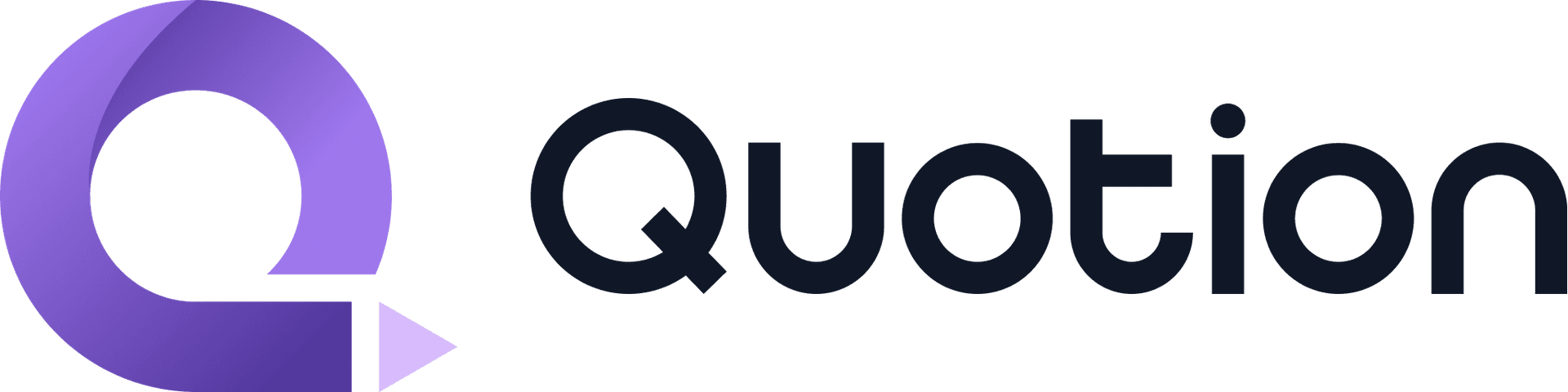#ProductUpdate
We’re excited to announce 2 new features: you can now schedule posts to go live at a specific time and edit the published date of your posts!
How to schedule a Post
Need to announce something later? Here’s how to schedule a post:
1. Add markdown front-matter to your post
What's front-matter?
Front-matter allows you to specify metadata and options about how your page should behave or render.
publishAt field

Frontmatter:
===
publishAt: 2024-09-26T17:36:02+01:00
===
Feel free to use any other time tool you prefer, just make sure it’s in UTC/ISO 8601 to avoid timezone issues.
How to check if the scheduling is working?
You'll see a future date shown here if you have set it right in preview mode:

If you didn't see the time (only "preview mode"), make sure you have set the right front-matter, the date is in ISO 8601 format and it's a future date.
How to edit the published date of a post
Previously, Quotion used the created or updated date as the published date of a post. Sometimes, you may want to customize the date. Here is how to edit the published date:
- Follow the same steps as how to schedule a post
- Change
publishAtto a past date

Caption: I changed the published date of this post to 9/1/1999 to demonstrate this feature.
Create your blogs directly from Apple Notes.
Say goodbye to complex CMS updates and management issues!
You focus on creating quality content while Quotion takes care of the rest.
Subscribe to Quotion
Get the latest posts delivered to your inbox. No spam, unsubscribe anytime.
Latest
More from the site
Qing
ProductUpdate
Post visibility and search engine indexing controls
#ProductUpdate We're excited to introduce new features that give you more control over your posts! Post visibility Control whether posts appear in your site's content listing while remaining accessibl
Read post
Qing
ProductUpdate
Layout editor
#ProductUpdate 🔥 I'm so excited to announce that the layout editor is live now. You can easily edit your site layout inside the design page, home note is no longer needed! All home note functionalit
Read post
Qing
AppleNotes
Comprehensive Guide to Apple Notes Not Syncing
#AppleNotes Sometimes, you may find that Apple Notes isn't syncing for some reasons. For example, you have written some texts on your iPhone, but they didn't get synchronized to your Mac. This is an i
Read post