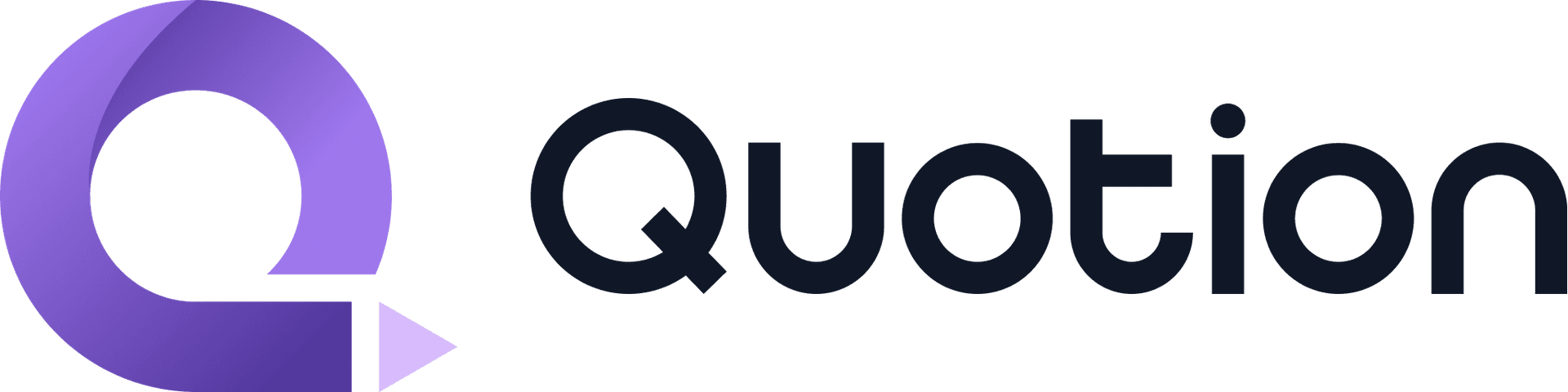#AppleNotes
I like Apple Notes, it's easy to use, fast, and robust for note taking. Sometimes, you may make mistakes when typing, there are some steps to help you undo changes on all Apple devices.
On iPhone or iPad
Since the iPad version has a similar layout and features as the iPhone version, we use the iPhone version as an example, they apply to the iPad version as well.
Undo button
Tap on the undo arrow button to undo the last change:

Tap the right redo button to redo the change if needed.
Finger gestures
Double-tap with 3 fingers anywhere on the screen.

You'll see this little Undo popup once you succeed.
You can also undo the last change by swiping left with 3 fingers:

Similarly, you can also swipe right with 3 fingers to redo the last change.
Besides, you can trigger this popup by taping with 3 fingers, which you can see Undo, Cut, Paste, Copy, and Redo actions.

⌘ + Z
If you have connected a keyboard to your iPad or iPhone, press ⌘ + Z on your keyboard to undo the last change, and ⌘ + Shift + Z to redo the last change.
On Mac
There are a few ways to undo changes on your MacBook, iMac, Mac Mini, or Mac Pro.
⌘ + Z
Press ⌘ + Z on your keyboard to undo the last change, and ⌘ + Shift + Z to redo the last change.
Edit menu
Click on Edit in the menu bar, then click on Undo Typing to undo the last change:

On iCloud.com
Apple Notes is accessible on a web browser as well, you can sign in to iCloud.com.
⌘ + Z
Similar to the Mac version, you can press ⌘ + Z (Mac) or Ctrl + Z(Windows/Linux) on your keyboard to undo the last change, and ⌘ + Shift + Z(Mac) or Ctrl + Shift + Z(Windows/Linux) to redo the last change.
Final thoughts
There are a few ways to undo changes in Apple Notes depending on your device. My favorite one is ⌘ + Z, it's faster and this is a common action supported by almost all apps.
I hope this tutorial helps you use Apple Notes effectively.
Create your blogs directly from Apple Notes.
Say goodbye to complex CMS updates and management issues!
You focus on creating quality content while Quotion takes care of the rest.
Subscribe to Quotion
Get the latest posts delivered to your inbox. No spam, unsubscribe anytime.
Latest
More from the site
Qing
ProductUpdate
Post visibility and search engine indexing controls
#ProductUpdate We're excited to introduce new features that give you more control over your posts! Post visibility Control whether posts appear in your site's content listing while remaining accessibl
Read post
Qing
ProductUpdate
Post scheduling and published date editing
#ProductUpdate We’re excited to announce 2 new features: you can now schedule posts to go live at a specific time and edit the published date of your posts! How to schedule a Post Need to announce som
Read post
Qing
ProductUpdate
Layout editor
#ProductUpdate 🔥 I'm so excited to announce that the layout editor is live now. You can easily edit your site layout inside the design page, home note is no longer needed! All home note functionalit
Read post