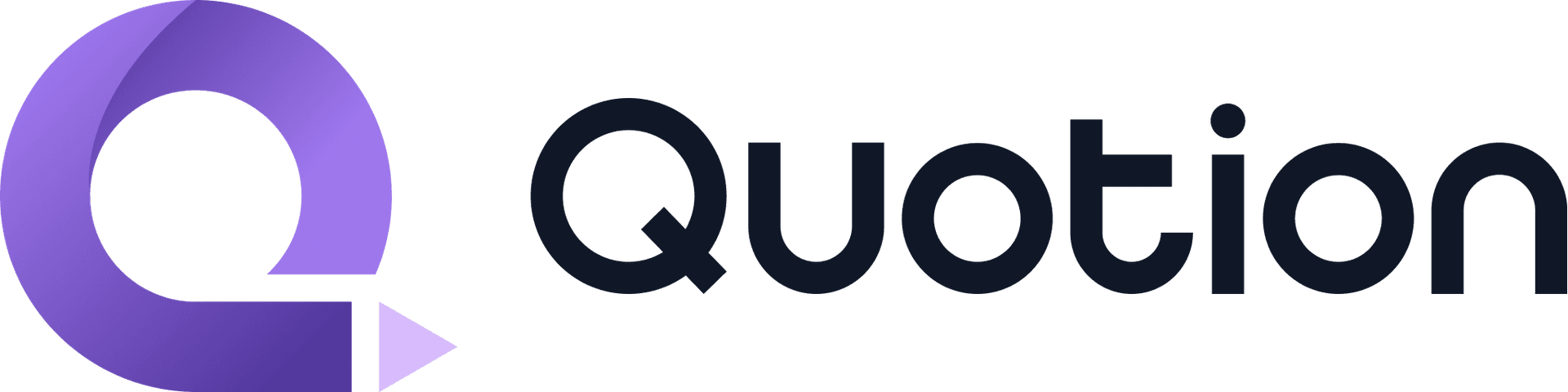Sometimes, you may find that Apple Notes isn't syncing for some reasons. For example, you have written some texts on your iPhone, but they didn't get synchronized to your Mac. This is an infamous issue that happened to iCloud. You can find many similar posts on the Apple forum:
- Notes Not Syncing Across Devices- iPhone and iPad not sync notes- notes not syncing
Before we dive into details, you should understand, that there're 2 kinds of device cases that cause this issue.
- The device you just wrote some texts isn't synced to iCloud, we call it the source device
- The device you want it to be updated, we call it the target device
A source or target device problem?
The first step: check if your notes are live on iCloud web!

If they're updated, it means that your notes are saved to iCloud safely, you only need to try the steps below to trigger a sync on your the target device.
If they're not updated, it means that your notes aren't saved to iCloud yet, you need to try the steps below to trigger a sync on your the source device.
Common things to check
- Check if you have signed in to the same Apple ID on both source & target devices
- Check if you have enabled iCloud for Notes (
Settings->Your avatar->iCloud->Notes) - Check if your notes are being saved locally on your device (Make sure your notes are saved in
iCloudsection, neitherOn My iPhonenorOn My Mac. You can disable it via Notes settings)
If you have checked all the tasks above, you can continue to try the steps below.
Restart Notes app
You can restart Notes app to trigger syncing. If you're seeing this spinning icon, it means Notes app is syncing. Wait a few minutes, your notes should be updated.

Restart your device
Sometimes, Notes process may be suspended, no matter how many times you have restarted the app, it doesn't sync. At this point, you should restart your device, which should help Notes process work again.
Update 'Fetch New Data' setting
You can also update 'Fetch New Data' setting to trigger a sync.
Go to Settings -> Notes -> Accounts -> Fetch New Data.

Change it to Manually, and wait a few minutes.
If it doesn't work, change it back to Automatically.
Sign out iCloud and back in again
iPhone
Settings -> Your avatar -> scroll down to click Sign Out, wait 1 minute, and sign in again.
Mac
System Settings -> Your avatar -> Sign Out, wait 1 minute, and sign in again.
Sync your notes via AirDrop, no iCloud needed
If none of above solutions works, you can try to share notes via AirDrop directly, no iCloud needed.
iPhone
On your note, click the share button, choose AirDrop in the popup, and then choose the target device to send.

Mac
Right-click the note, then click Share Note.

Choose AirDrop in the menu, and choose your target device to send.

Similarly, you can also share notes via Mail, or Messages. But note you might lose note styles. Prefer AirDrop if possible.
Check if you have enough iCloud storage space
iCloud doesn't work if you don't have enough iCloud storage space.
Settings -> Your avatar -> iCloud

You can either upgrade your iCloud plan or delete some unwanted photos, videos or anything saved on your iCloud to free some space.
Conclusion
These are the steps to resolve issues with Apple Notes not syncing.
If you have other solutions, feel free to share them in the comments.
Create your blogs directly from Apple Notes.
Say goodbye to complex CMS updates and management issues!
You focus on creating quality content while Quotion takes care of the rest.
Subscribe to Quotion
Get the latest posts delivered to your inbox. No spam, unsubscribe anytime.
Latest
More from the site
Qing
ProductUpdate
Post visibility and search engine indexing controls
#ProductUpdate We're excited to introduce new features that give you more control over your posts! Post visibility Control whether posts appear in your site's content listing while remaining accessibl
Read post
Qing
ProductUpdate
Post scheduling and published date editing
#ProductUpdate We’re excited to announce 2 new features: you can now schedule posts to go live at a specific time and edit the published date of your posts! How to schedule a Post Need to announce som
Read post
Qing
ProductUpdate
Layout editor
#ProductUpdate 🔥 I'm so excited to announce that the layout editor is live now. You can easily edit your site layout inside the design page, home note is no longer needed! All home note functionalit
Read post