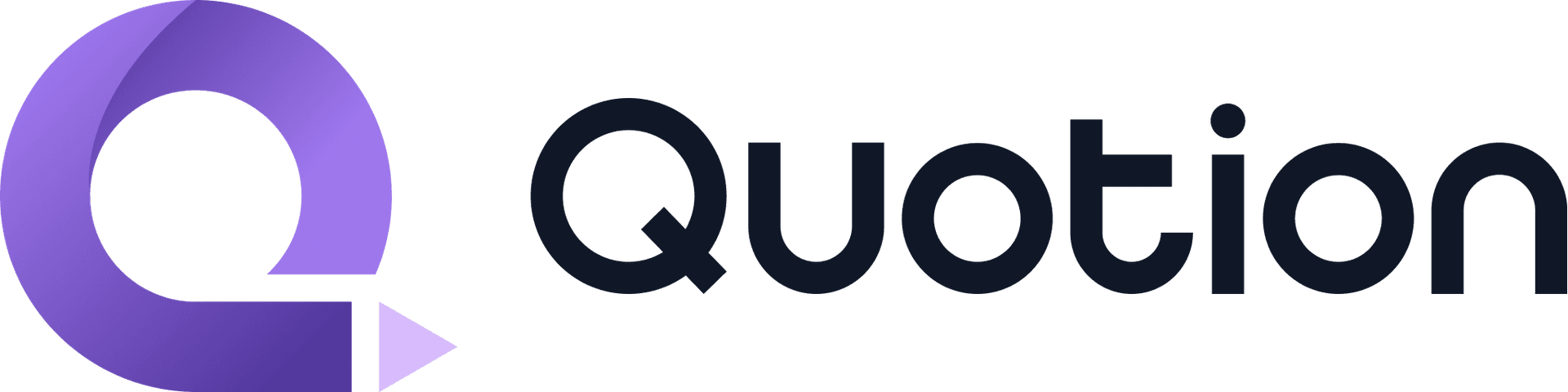If you use Apple Notes daily like me, you may want to use templates to setup your daily notes quickly. Since Apple Notes doesn't have a built-in template feature. Here are some apps I found extremely helpful for templates.
Leverage Raycast Clipboard History
Templates are just special notes, one simple solution is to copy and save them to your clipboard history, you just paste them when you need them.
There are many clipboard management apps on Mac, I prefer Raycast, it's totally free and easy to use.
Create templates with Raycast
- Download and install Raycast
- Copy the note you want to use as a template
- Trigger Raycast command menu (default:
⌥space) - Search for
Clipboard History - Search for your template or choose a pinned one
- Press
Enterto paste it into your Notes app
This is a template example:
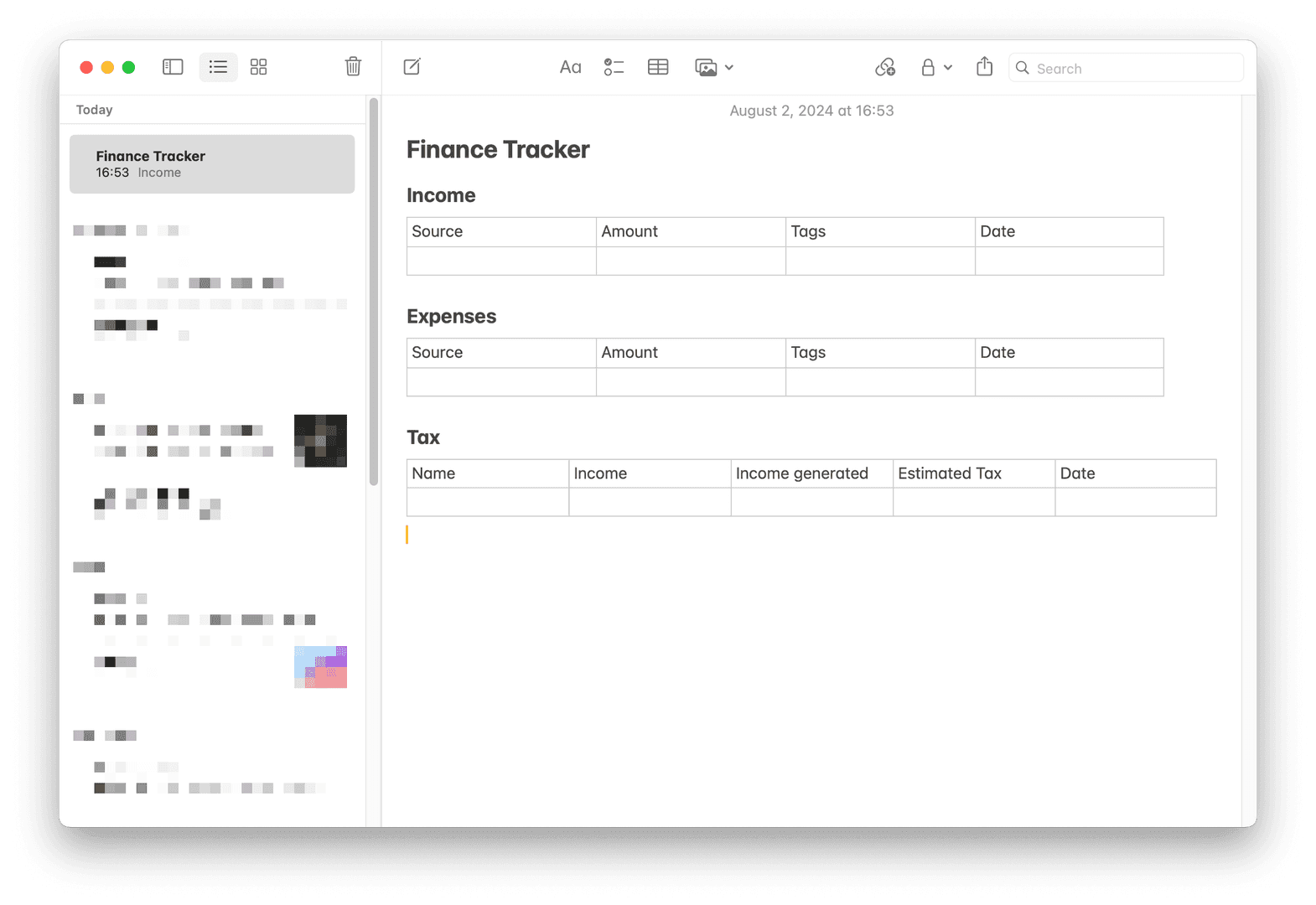
You can setup a keyboard shortcut for Clipboard History (e.g. ⇧ ⌘ H), and then you can access your templates faster.
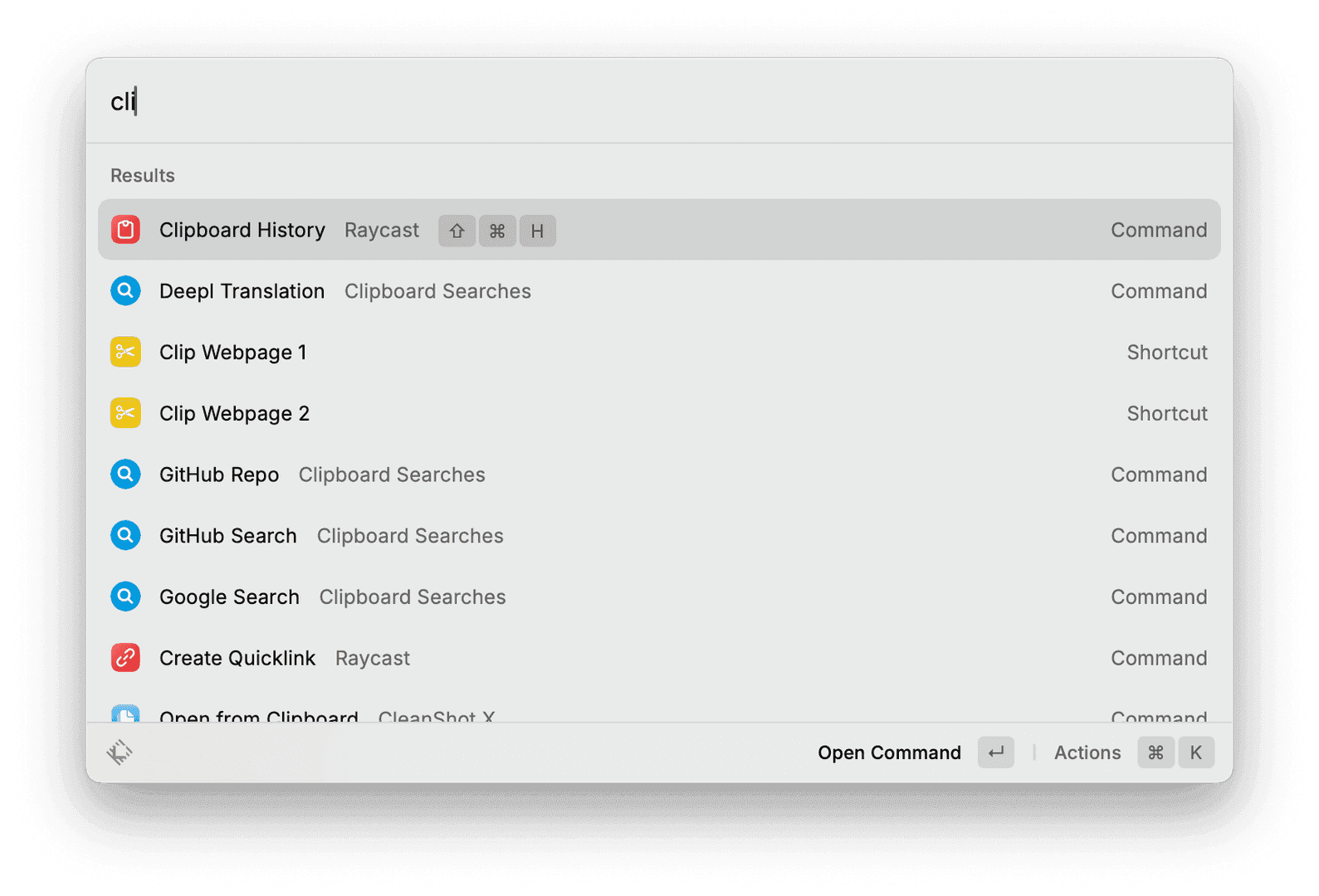
In Clipboard History, press ⌘ K and select Pin Entry to pin the template.
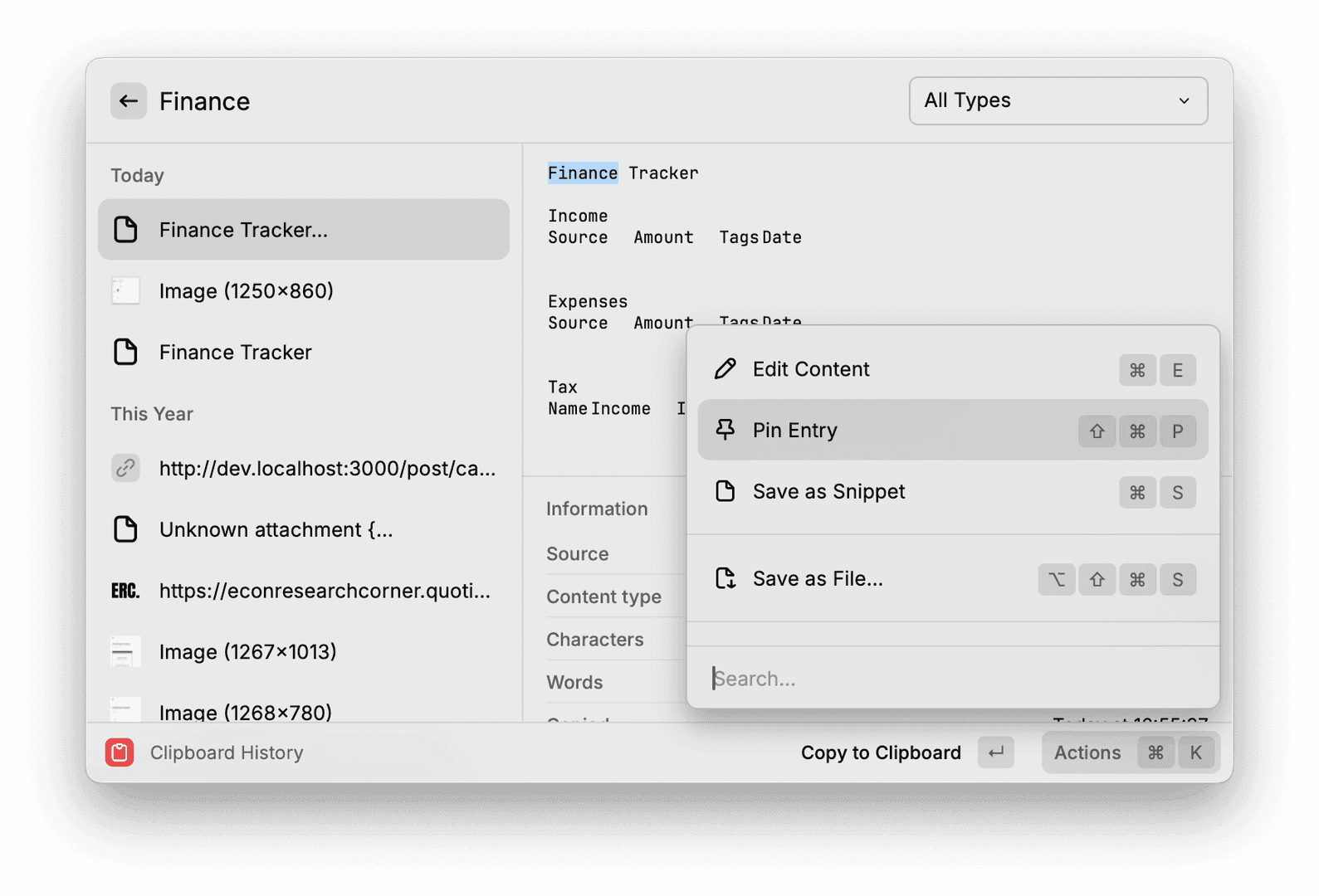
Whenever you need a template, you just press ⇧ ⌘ H to trigger Clipboard and choose one you like.
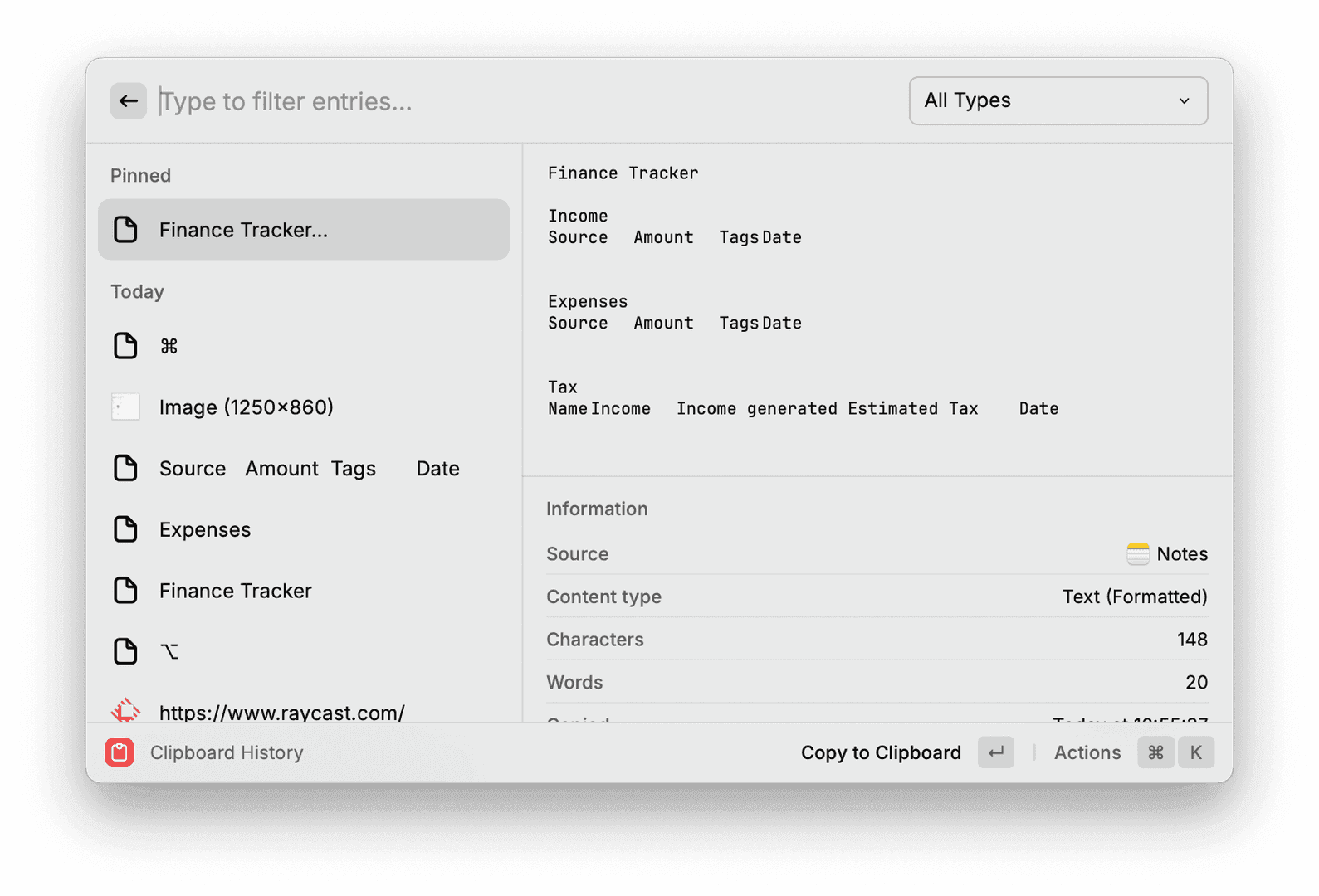
What about iPhone and iPad?
Raycast is only available on MacOS, thus iPhone and iPad users need other solutions. Luckily, there are many clipboard management apps on iPhone and iPad.
NotesCmdr templates (Mac only)
NotesCmdr is an Apple Notes extension to help you work faster. It also has a built-in template feature.
Here are the steps to use templates:
- Download and install NotesCmdr
- Create a folder called
Templatesin Notes app - Put pre-defined templates there
- Use the
/templatecommand to insert a template
Here is the demo video from the official site:
ProNotes templates (Mac only)
Like NotesCmdr, ProNotes is also an Apple Notes extension, there is a template feature as well.
Here are the steps to use templates:
- Download and install ProNotes
- Create a folder called
Templatesin Notes app - Put pre-defined templates there
- Use the
/templatecommand or the title of your template to insert a template
Conclusion
You can use clipboard management apps like Raycast or Apple Notes extensions like NotesCmdr and ProNotes to create and use templates. Each option has its own advantages, so choose the one that best fits your needs.
Create your blogs directly from Apple Notes.
Say goodbye to complex CMS updates and management issues!
You focus on creating quality content while Quotion takes care of the rest.
Subscribe to Quotion
Get the latest posts delivered to your inbox. No spam, unsubscribe anytime.
Latest
More from the site
Qing
ProductUpdate
Post visibility and search engine indexing controls
#ProductUpdate We're excited to introduce new features that give you more control over your posts! Post visibility Control whether posts appear in your site's content listing while remaining accessibl
Read post
Qing
ProductUpdate
Post scheduling and published date editing
#ProductUpdate We’re excited to announce 2 new features: you can now schedule posts to go live at a specific time and edit the published date of your posts! How to schedule a Post Need to announce som
Read post
Qing
ProductUpdate
Layout editor
#ProductUpdate 🔥 I'm so excited to announce that the layout editor is live now. You can easily edit your site layout inside the design page, home note is no longer needed! All home note functionalit
Read post